Document templates
Note: Access to the Document Template screen requires the role 'Dataflow/Document Templates and Variables' (see Roles).
The Document Template screen is used to create and edit templates for Dataflow documents. To open it,
click the Templates
button  on the ribbon. When this screen opens, a new tab called Templates is added to the
ribbon (see Templates). When you open this screen, at first
it will be blank and most icons on the ribbon will be inactive. They will be activated once you select a template and check it out for editing
(see Check templates in and out).
Note that only one template can be edited at a time.
on the ribbon. When this screen opens, a new tab called Templates is added to the
ribbon (see Templates). When you open this screen, at first
it will be blank and most icons on the ribbon will be inactive. They will be activated once you select a template and check it out for editing
(see Check templates in and out).
Note that only one template can be edited at a time.
Templates are applied to Dataflow documents by assigning a template to each Node Type. This is configured using the Node Type Template Assignment editor; see Node Type template assignment. The set of defined Node Types is fixed (cannot be modified within Planning Space), however the template assignments can be edited at any time.
The Document Template screen consists of three panes. Content elements in the current template are listed on the left (see Content elements and Variable Editor). The pane on the right has a Preview tab which shows what the resulting document will look like, and a Variables tab that shows the list of variables in the current template. When you select an element in the Preview pane, the corresponding element will be highlighted in the left-hand pane.
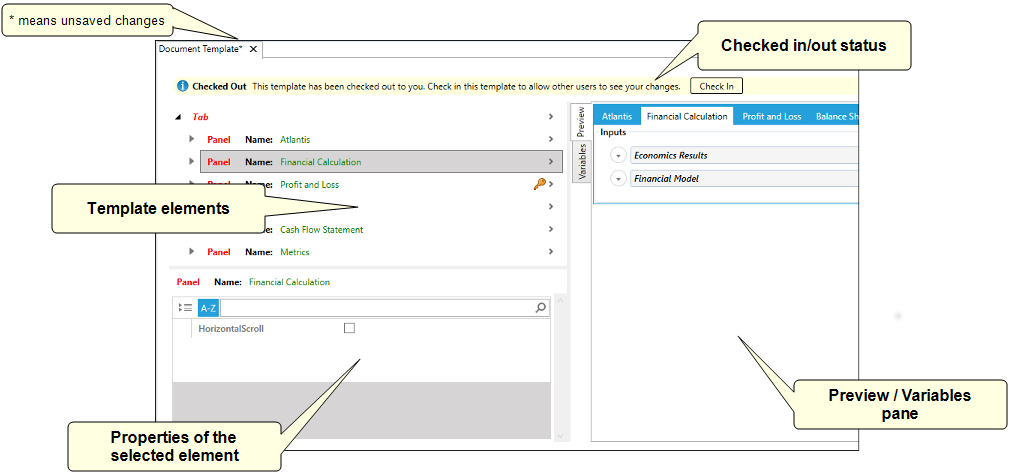
Instructions on how to create templates are given in Create a new template.
Note: Templates cannot be deleted.
Access to individual template elements can be restricted so that users in different workgroups will have different views of the same document (which depend on their role in the company organization, for example). See Access control for template elements.
You can export and import templates from XML files. However, import will only work when the file and the Planning Space database are using the same set of variables, because the XML file does not contain any information about variables. If variables required by the imported template are missing from the database, the import will not be successful.
